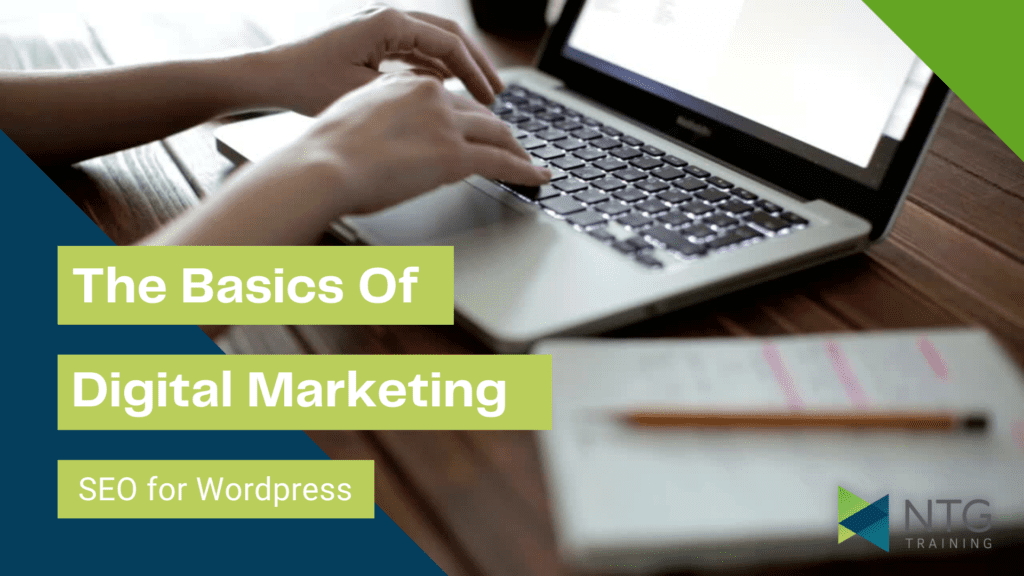[Transcript of Video]
Hi everyone, it’s NTG training. Welcome to our series of video guides that aim to give you an introduction to the basics of digital marketing.
So, let’s just start with a short word about what we do, we’re an apprenticeship training provider and we’re experts in training digital marketing apprentices.
In fact, we offer a whole range of apprenticeships, but we wanted to help raise awareness for businesses, about how hiring a digital marketing apprentice could be a really sound investment for your business to make post-pandemic.
Digital marketing apprentices are often much more cost effective than hiring an agency, and here they’re trained by our in-house experts who have decades of industry experience between them!
Ok, so let’s get started with this guide. Today I’m taking you through the basics of setting up some good SEO practices on your WordPress website.
Not everyone uses WordPress to build their website, but it is one of the most commonly used platforms out there.
Because of that fact, there are tonnes of useful SEO tools, or plugins, that you can use with WordPress to optimise your site.
Here I have a really basic first WordPress website, and I’m just going to take you through some of the things I’d personally do to ensure this site has the foundations needed for SEO success.
Optimising Your Site Title in WordPress
OK, so the very first thing I’m going to do is optimise our site title. This is one of the most fundamental ways you can tell search engines what your site does, so they can match it to a search term.
You probably already set a site title when you set up wordpress, or your developer did. Head to Settings, then click on General to check this.
Now this is just a baby step, because we’re going to enhance our site title a little later anyhow, so just ensure it’s relevant and doesn’t have any dummy text like ‘welcome to my WordPress site!’.
Installing The Yoast Plugin for SEO
Ok, now we’re going to install our first plugin. What we want initially is a plugin that’s going to allow us to edit our page titles and meta descriptions. If you’re not sure what I mean by those, don’t worry, I’m going to show you in a second.
So to install a plugin, head to plugins on this left side menu. Then you want to click ‘Add New’.
This brings up wordpress’ plugin directory, and it’s a really great place to find new plugins and experiment with them. Just be sure to pay attention to the ratings!
Now in the search box, I’m going to look for Yoast. Yoast is my personal favourite SEO plugin, but there are plenty of others such as All-In-One SEO, RankMath and many more.
They’ll all have pretty similar user interfaces, so if you follow this tutorial for using Yoast, but you’d like to try a different plugin, you should find they have almost like-for-like settings to an extent.
Once we’ve found yoast, tap install now, and wait for the plugin to install. Then click Activate.
This basic installation is a free version of Yoast, but you can upgrade to get more features once you’re comfortable using it.
So on our Yoast Dashboard there’s not a lot of set up we need to do, but if you have a Google account set up, you’ll want to pop your Webmaster tools code here. If you haven’t got a Google analytics account set up or tracking for your site, you’ll want to hit subscribe as we’ll be taking you through that in this series too!
Alright, so to see what Yoast has enabled us to do, let’s go to pages, then click on edit next to our home page.
When you scroll down, you should see this new Yoast box. Here’s where our page’s meta data now lives.
Yoast gives you signals for your SEO and your readability. Readability analyses things like your sentence structure, how easily people can read your writing style, paragraph or section length and keyword density. These are all signals that search engines use to rank your website, so it’s a good idea to keep an eye on this signal when you’re creating content for your pages.
On the SEO tab, we’ve got to enter a focus keyword. This is the main keyword you want your page to rank for. It’s worth mentioning that Yoast won’t magically make you rank for this, but it’ll give you the best shot at having all the right things in place in order to rank, when you combine this page with other SEO techniques.
For the purposes of this example, let’s say this website is a shoe retailer. I’m going to put women’s shoes into the keyword box.
Meta Titles and Meta Descriptions in WordPress
Now let’s add an SEO title. Imperatively, you want your brand name and your most important keywords here, and if you’re targeting local search, your location can go here too. Yoast provides some data, but you can delete all this and write your own title if you like, to hit all the marks.
Just don’t keyword stuff! The title should sound natural.
The same rule applies to your meta description. Here you can elaborate on your target keywords a bit more and use some descriptive or persuasive language. Yoast will let you know if you’ve put the right amount of your target keywords in, and the right amount of text.
The slug is just the tail end of your page link. On your home page you don’t really need this, but on other pages you can make a nice tidy link, so for example, if this page was my women’s shoes category page, I’d type womens-shoes here to get another strong keyword signal for SEO.
Now if we scroll down we can see analysis results. Obviously I don’t have any content on this page because it’s a brand new website, but here Yoast will give you suggestions based on your content.
You can see for example, it’s recommending that I add our target keyword to the first paragraph of text, meet a higher word count, tidy up my headings and add alt tags to my images. I’ll teach you about those things next!
Yoast also has tabs for Schema and social, but for the purposes of this basic introductory video, we’ll skip those for now.
Ok so you’ll want to ensure those basic fields for Yoast are set up on every page on your website. And now we’ve covered Yoast, let’s take a look at some of the other key SEO foundations Yoast mentioned to us.
Laying Out WordPress Content for SEO
When creating content for a page, you want to make sure it’s easy to read, short, snappy and straight to the point. Search engines love it if the user can find what they’re looking for immediately.
To do this, you’ll want to use headings to tidy up and mark out sections on your page.
So right now I’m on the most basic wordpress editor – you’ll probably actually be using Gutenburg editor, which I’ll show you next, but I just wanted to quickly show you where your heading tags live in the basic editor.
They’re up here, you can see we have headings 1 through 6, and paragraph. Paragraph is your standard text, and headings are ranked by importance, with one being the highest.
Let’s switch over to Gutenburg, which is the standard editor in modern versions of wordpress.
Alright so in the Gutenburg editor we work in blocks, basically just different sections. If I click this plus, then click heading, you’ll notice I can choose my heading style here.
Heading one is really only to be used for your page title, so for most posts and pages, we’re going to be mostly working with H2 and H3. You don’t want to overcomplicate things.
When using headings, always think about including your keywords. So for example, instead of writing ‘What we stock’ as a title on my homepage, I might write ‘Women’s Shoe Brands We Stock’. Yoast will love that.
Don’t use too many headings, just use what you need to break your content up and make it flow naturally. Remember your purpose is to impress the customer, not just a search engine algorithm.
Another SEO content tag many overlook is Image Alt Tags. These describe what your images are. So here i’m just going to quickly insert a nice sample image for you, now if we click on this block, the image settings pop up on the right here, and here’s the box for image alt text.
You can pop another relevant keyword here, as long as it’s relevant.
Word count is another thing you’re going to need to consider when constructing your pages. Generally, a higher word count gives search engines a greater opportunity to figure out what you’re all about – BUT – keep context in mind, there’s no use writing thousands of words on a homepage for example because the user is going to be overwhelmed or bored out of their mind.
Most SEOs believe it takes around 300 words per page for Google to deem it significant, so try that as a minimum.
You should also have around two to three short paragraphs per section as a guide, and keep the vast majority of your sentences under 20 words.
Blogs and Guides are a great place to add 1000 words plus. Pages and categories should be more to the point.
Ok, so there are loads of ways you can add further optimisations for SEO to your pages, but as this is a basic guide, let’s move on to one more thing I’d like to mention.
Site Speed for SEO in WordPress
And that’s site speed! In Google’s more recent updates, it really made site speed an important ranking signal. So essentially, slow sites get the boot.
In the past, WordPress users had to install plugins to ensure their site ran as fast as possible, but now I personally find that the last core WordPress update covered a lot of these things. They’re mostly included in the standard WordPress installation.
For example, we used to have to ensure all our images were compressed, so basically, slightly lower quality and only loading when needed, as that meant websites can load up quicker.
WordPress now comes with image compression and lazy load images as standard. So there’s always this tradeoff – if you install a tonne of plugins, your site will become bloated and slower, so sometimes, not always, but sometimes, image compression plugins or wordpress speed optimisers can be more trouble than they’re worth.
In my opinion, you’re better off working closely with your web developer to ensure you have a really well optimised theme for wordpress, and that your website’s fundamental design is fast.
As someone who’s creating content, you can ensure site speed by making sure you compress your images for web before you even upload them to the site too. You can find some good tutorials for this with a quick search.
It’s worth getting into the habit of doing some regular housekeeping too. Delete useless pages, inactive themes, plugins you’re no longer using, images you no longer use etc. regularly.
You’ll also want to ensure you’re using the most efficient plugins – do your research, some will cover the functionality of several other plugins. Some are known for being notorious speed killers ahem contact form 7.
You should also keep everything updated as frequently as possible. Developers are always making speed improvements to themes and plugins.
Ok, so for now, we’re going to end this guide here. Of course we could go on and on about the fundamentals of SEO, and we do ensure we stuff our more extensive knowledge into the heads of our digital marketing apprentices, but we hope this guide will help you get started if you’re a newbie.
Remember, we’ve got more guides in the works, so hit that subscribe button and stay tuned for more. You can also check out the link on screen for more digital marketing resources and freebies!