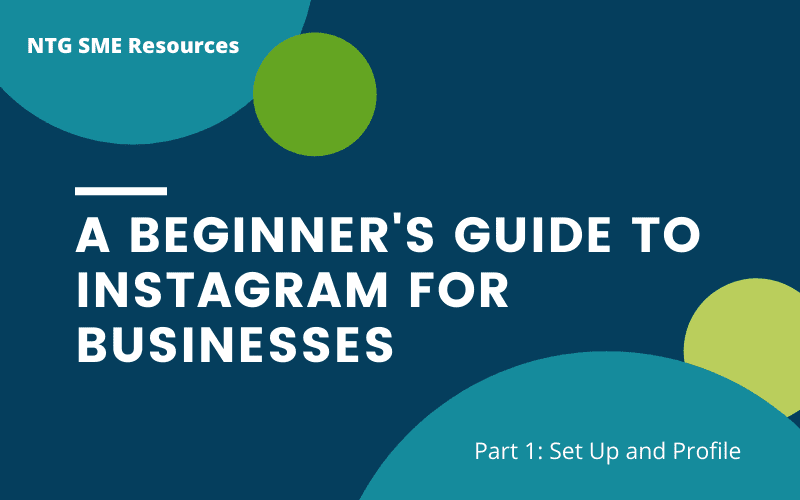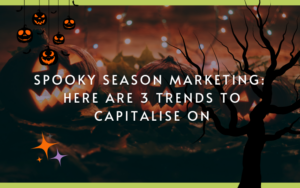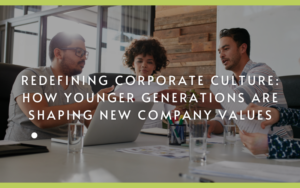Setting up your Instagram Business Account for Success
This is part 1 in a series of posts designed to teach business owners how to set up and manage an Instagram account successfully. Over the next few weeks we will cover:
- The basics of setting up your business account and profile
- Creating and planning content
- Using Instagram stories and reels
- Instagram shopping
- Techniques for building an Instagram following for your business
- An easy to follow Instagram growth challenge
Today, we’re covering the basics of setting up your account. Setting up a business profile on Instagram isn’t quite the same as setting up a personal profile, and it’s important to have a properly optimised profile in order to make the most of any followers you gain. You want those followers to turn into customers after all!
If you like this guide, don’t forget you can get lots of other handy digital marketing resources for small and medium businesses over on our resources page.
And as always, don’t forget to connect with me on LinkedIn for more handy Digital Marketing content!

Why Use Instagram for Business?
Did you know around 60% of Instagram users say they use Instagram to discover new products? Not only that, over 200 million Instagram users visit at least on business profile daily.
Many businesses shy away from Instagram because they believe it’s a platform that’s just for creative businesses such as fashion brands, or that it only targets Millenials and Gen Z. This simply leads to masses of missed opportunity! As long as you can create valuable, visual content, your business can create leads on Instagram. Whatever industry you’re in.
We’ll get to content creation further down the line in this series, but for now let’s lay the foundations.

Signing Up for an Instagram Business Profile
First thing’s first, let’s get your business signed up for Instagram!
You can do this on a computer if you like, but Instagram is a mobile app, so really you’re best getting things started on a mobile device you use regularly. Don’t worry if you already have a personal profile, it’s no problem to have multiple accounts on one app.
If you already have an account:
- Press the profile icon in the bottom right of the screen.
- Select ‘+ Add Account’
- Select ‘Create New Account’
Otherwise, here’s how to set up:
- Download and launch the app from your app store.
- Tap ‘Sign Up’
- Input an email that isn’t your personal one ideally. A business email means you can share logins more securely with staff, and prevents you being unable to login if a staff member ever leaves.
- Pick a username which matches exactly the same as your business Twitter username, or Facebook Page URL (The bit after facebook.com/). Pro tip, if you haven’t already set these up, do a quick check to find a username that is free and available on all three. Consistency is key, and it will help customers find your brand.
- Once you have completed the on-screen setup steps, you’ll need to switch to a business profile.
- Head to your profile page, tap the three lines at the top right of the screen, then tap ‘Settings’.
- Tap ‘Account’ then select ‘Switch to Business Account’
- Follow the steps to categorise your business correctly, but don’t worry about linking to Facebook or any other settings for now, we can amend these later.
Optimise Your Profile
Now you’ve set up the bare bones of your account, head to your profile page and tap ‘Edit Profile’.

Your Profile Picture
As we mentioned with usernames above, your profile picture should also be consistent across all of your social media profiles. This helps your customers find you, and assures them that the account they are dealing with is legitimate.
Generally, we recommend this should be your logo. Remember also, that Instagram profile picture frames are round, so you may need to use an editing app like Canva, or ask your graphic designer, to ensure your logo is optimised for this space. A logo that’s been cut off doesn’t look professional!
You should also make sure that the resolution is high, so your image doesn’t look blurry or pixelated. Ensure the image is at least 1080 x 1080px.
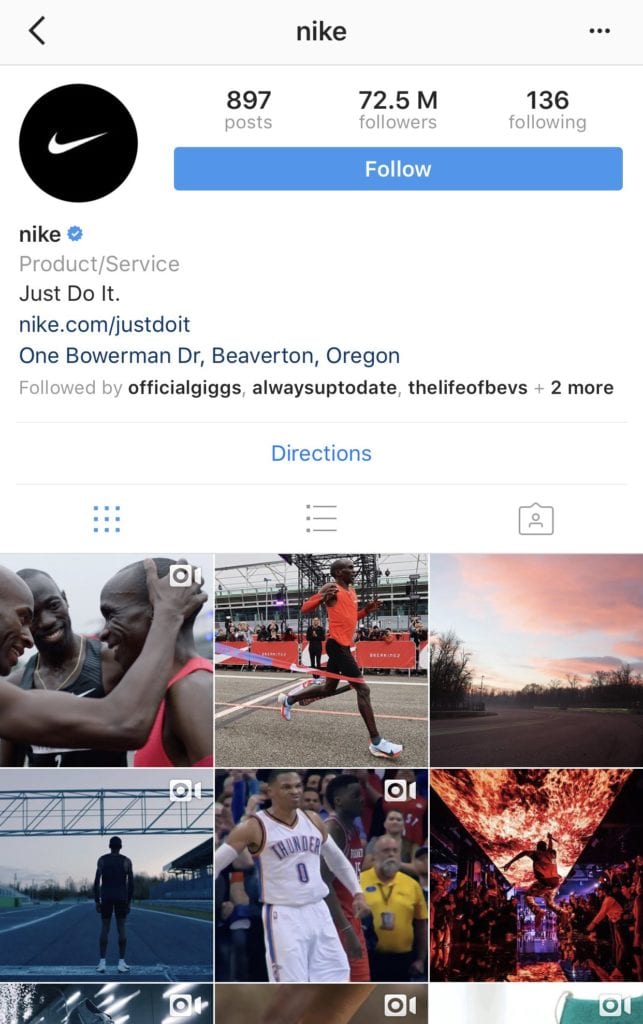
If you want to get a little creative with your logo, you can change the background colour to represent seasonal campaigns, or get a designer to add small additions like festive decorations around the holidays.
Instagram profile pictures are pretty tiny on mobile devices, so it may be worth using just your emblem instead of your full logo, if it becomes unreadable on a small scale.
If you’re the face of your brand, say if you were a business coach or consultant, you could also set your profile picture to a professional headshot instead of your logo. Just make sure it’s natural, well-lit, represents your brand well and is consistent across your accounts. Here’s social media expert Dot Lung, as a great example:
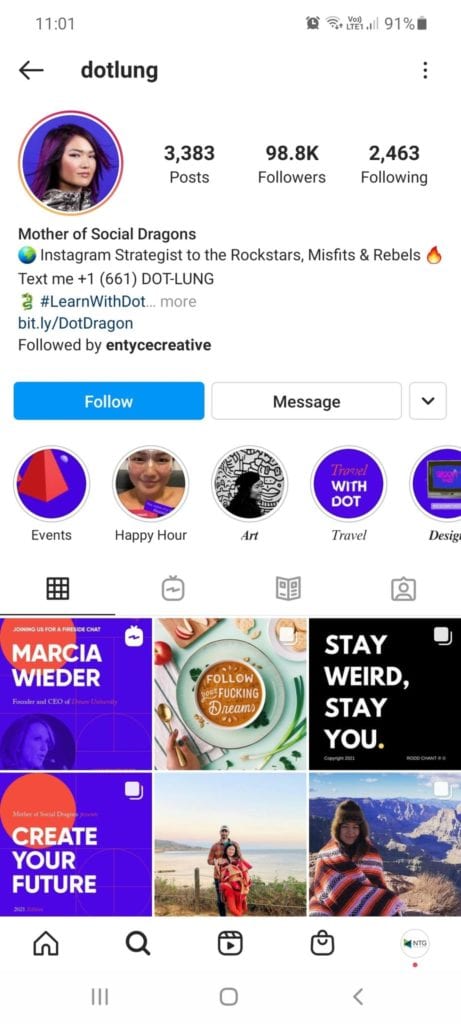

Your ‘Name’
Your Name is not to be confused with your Username. Your username is the @ tag and the overall name of your profile, which should always be as close to your actual brand name as you can claim.
Your ‘Name’ however is a separate field on your profile page. On a business profile, you can simply put the name of your business, but why not take the opportunity to fully utilise this bold, eye-catching text on your profile page?
Try elaborating on what your business does here. For example, on the NTG Instagram page, our username is @NTGTraining, but our ‘Name’ is ‘NTG Apprenticeships & Training‘. You only have 30 characters of space to get your point across, so be succinct. It’s probably the first thing profile visitors will see, so don’t be afraid to be creative here. Check out what your competitors have done with that space.

Your Website
There are very few opportunities for links on Instagram. You can’t post links within descriptions on your posts, and only accounts with a certain minimum number of followers can post links on their content such as Reels.
That’s why you’ve really got to make the most of the ‘website’ field. Don’t just put your homepage!
There are plenty of free tools such as Later.com and Lnk.Bio which will allow you to create a free custom landing page, where you can direct Instagram users to a list of useful links related to your business. It usually looks like this:
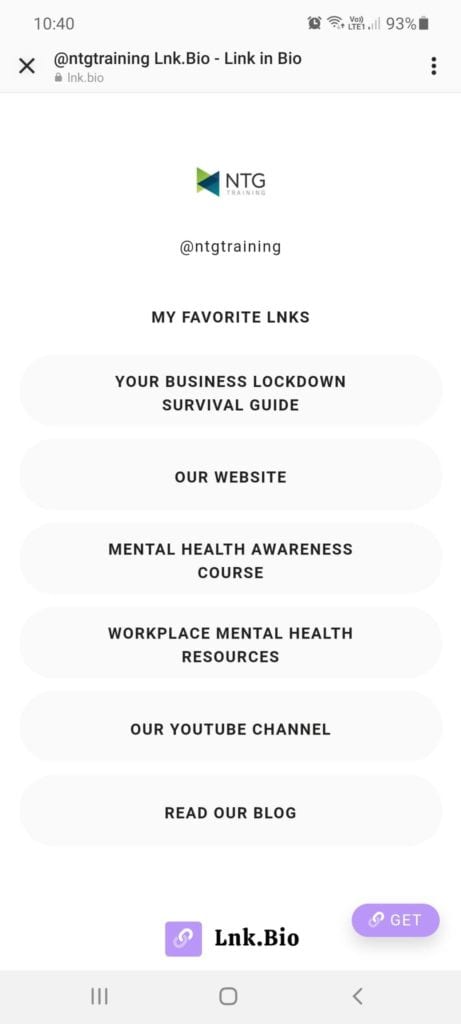
Using these tools, you could create a list of the most important links all combined under one, such as Shop, Contact, Facebook etc. Many brands will also link to the most recent product they have promoted.
However, if you have some basic website skills, you can go one step further and look extra professional. Create a page on your website that is your Instagram landing page. Optimise it for mobile and create your own useful link list here. This gives you more freedom to customise the design, link to products and services and more.
Alternatively, you could use an app like Shop This Feed, which will allow you to tag products and send users directly to the product page for an item you have recently posted about. However, these apps are slowly becoming defunct as Instagram Shopping takes off. We’ll talk more about that later in the series.
If you’re proactive, you can follow the example of many Instagram influencers and regularly update your link to the most recent landing page for your current promotion, or your latest blog. This can be a lot of admin if you’re scheduling posts in advance.

Your Bio
Your bio is your chance to persuade visitors to follow you and engage with your business. That said, you only have 150 characters to get your point across, and after the first three lines your bio is cut down with a ‘read more…’ link. This means the three first lines of your Instagram bio have to be the most important things you want to say to your profile visitors.
Most brands and influencers will use the first line of their bio to sum up exactly what they do. Others will share their tagline to bring in a touch of their brand. Some may even utilise a call to action. Here are some examples:
| Dot Lung | 🌍 Instagram Strategist to the Rockstars, Misfits & Rebels 🔥 |
| Apple | Everyone has a story to tell. |
| Bringing you closer to the people and things you love. ❤ | |
| Boohoo | Tag your looks w/ @boohoo + #boohoo to be featured 📸 |
| ASOS | 💖 Judgement Free Zone |
Whatever you choose to go for, keep in mind the purpose of your Instagram account. Are you trying to create sales? Raise awareness? Grow your community? Write something impactful that reflects that.
Don’t be afraid to use emojis either, Apple may not use them as they don’t fit in with it’s brand identity, but emojis are proven to increase engagement. They’re eye-catching, and they can help to break up what would otherwise be a paragraph of text.
It’s a good idea to have a list of pre-approved brand emojis, as, for example, your professional company never likely wants to use ‘💩’, but an edgy beauty brand may want to be as reflective of the emojis used by its target market as it can: 🙌.
Even if you’re not into ’emotive’ emojis, you can use simple icons to add a bit of colour to lists, such as: 🟢⭕📞❌✅🔹💬
These can also help to draw attention to key information, such as your phone number.
Don’t underestimate the impact of arrows either, as they can draw attention to your link, making for a more effective call to action: 👇⬇🔽
When constructing your bio, keep these key points in mind:
- How do I want people to interact with my content (tag us, hashtag etc.)
- What are my most valuable resources and landing pages
- How will people contact me (DM, phone or email)
- What problems does my brand solve
- Do I want to highlight a current product or promotion

Call To Action
If you scroll down a little on the ‘edit profile’ page, you’ll discover ‘Action Buttons. This allows you to create a handy button that appears just below your bio, which will send users to a designated link.
Unfortunately, these are somewhat limited. If you’ve set up Instagram Shopping, you can add a Show Now button, but it won’t lead to an external link. Otherwise your options are:
- Order Food
- Gift Cards
- Book Now
- Reserve
The Order Food button allows you to integrate with food ordering apps such as Deliveroo, JustEat or UberEats, which can be useful if you want to add an element of convenience to your profile with your food business.
Gift Cards allows you to integrate with apps such as Gift Up, Square and Sum Up to offer an instant gift card purchase.
Book Now integrates with calendar apps and booking software for a booking straight from the Instagram app.
Reserve, as you can imagine by this point, integrates with reservation apps.
The call to action buttons Instagram offers do not allow you to create custom links or text, but they may be useful to some businesses in offering another way for your customers to interact with you directly from the app.

Contact
Another button, which will sit directly below your call to action button, is Contact. As long as you have filled in your business’ contact information in your profile, tapping this button will enable a user to directly call or email you from their phone. This is an important feature not to miss, as it’s highly convenient for your followers!

Highlights
Highlights are exactly what they say on the tin, they’re hand-picked important Instagram stories that your brand has created. We’ll discuss stories in a later post in this series, but to sum up, they’re essentially small, timed snippets. They can be a video, an animated picture or simply a static frame. The difference between a story and your regular Instagram feed posts however, is that:
- They are 1080 x 1920 px instead of 1080 x 1080px. The full length of your mobile device.
- You can layer text, stickers, filters, tags, hashtags, doodles and more over them.
- You can run polls, ask questions and receive replies to them.
- Usually they last for 24 hours, but you can keep them permanently by adding them to your highlights.
- Stories appear at the very top of feeds, meaning they are the first thing people see.
Highlights can be categorised, so you can create a top level button to organise them on your profile. It looks something like this:
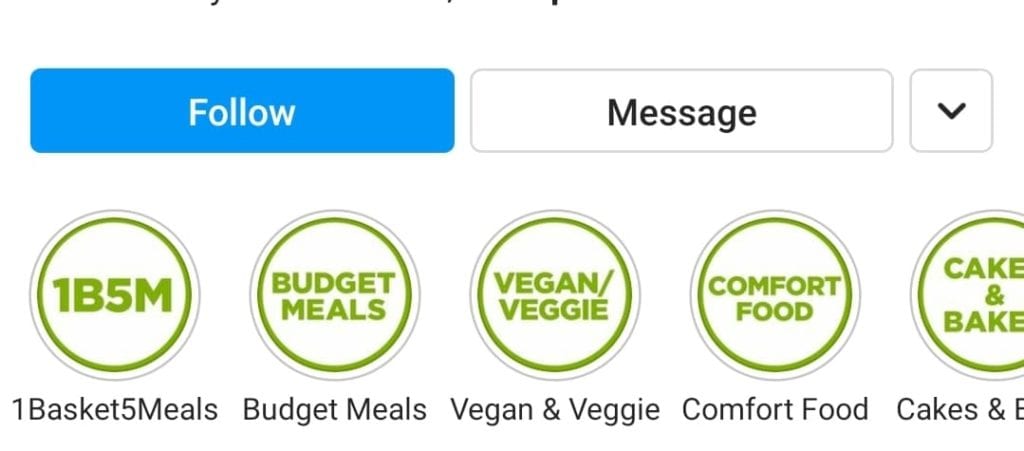
In this case, Asda has chosen to highlight recipes and shopping budget ideas. Have a brainstorm and decide some of the content your followers might find the most useful. You could create an introduction to your brand, a meet the team, a list of your most valuable blog posts, a guide to a topic you are an expert it or feature photos from your customers.
Whatever you create, you can make sure your profile stays consistently branded and nice and tidy by choosing images to act as icons for your highlights, as Asda has done here with ‘1B5M’, ‘Budget Meals’ etc.
If you’re not confident designing these, there are plenty of free templates online.
Read the next post in this series >> Planning and Creating Engaging Instagram Content
So, that pretty much sums up the basics of a good Instagram business profile. You might notice that you can’t set everything up on your first day however, as some features such as Highlights will require you to start creating content first. In which case, stay tuned as we’ll be covering content creation in our next post. You can subscribe for updates when these posts go live here (and grab a free content calendar!):
[mc4wp_form id=”8789″]